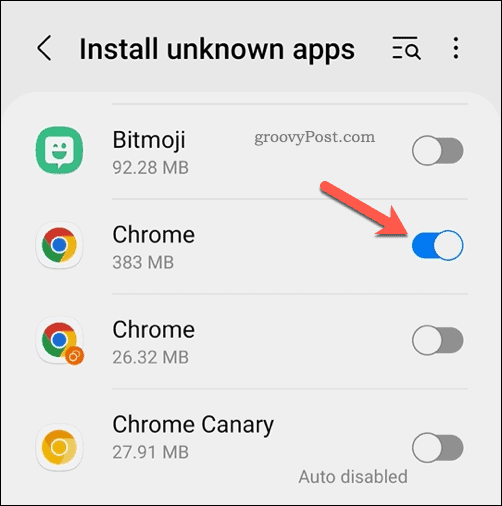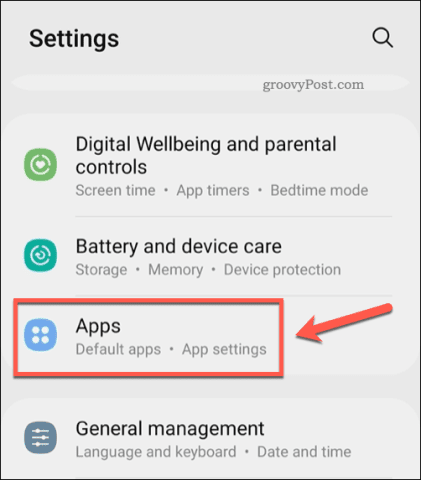How to Install an APK on Android
Before we proceed, we’re going to assume you already have the APK file you want to install. If you don’t, you’ll need to acquire it from a safe and respectable place—I’ve added some guidance below on how to do just that, including what to do if you run into any issues with unknown source apps.
Once you’ve downloaded an APK file on Android, you can install it. This should be a fairly straightforward process and the steps should remain the same for most versions of Android.
To install an APK file on Android, follow these steps.
- Open your Android device’s file explorer app. If you can’t find it, download and install the Files by Google app first.
- Locate your APK file in your file explorer app and select it.
- The APK installer menu will appear—tap Install. On Samsung devices, this may appear as a pop-up.
- Allow time for the app to install.
- Tap Done or Open once the installation is complete.
You may also see additional steps, depending on your device and the permissions the app requires. Follow any additional on-screen instructions, as required.

If you want to install an Android app manually, you’ll need to know how to install APK files. This guide will show you how.
If you want to install apps on your Android device, you’ll usually visit one place—the Google Play Store.
This is Google’s controlled marketplace for apps, but it doesn’t mean that it’s perfect. Rogue apps often fall through the cracks, making it hard to trust the apps you’re installing. It doesn’t have every app, either, with some developers choosing to bypass the store (and Google’s control) entirely.
An alternative is to install the app files (called APK files) directly. If you’re installing an app from a trusted developer that isn’t in the app store, you might want to do this. If you want to know how to install an APK on Android, follow this guide.
How to Install an APK on Android
Before we proceed, we’re going to assume you already have the APK file you want to install. If you don’t, you’ll need to acquire it from a safe and respectable place—I’ve added some guidance below on how to do just that, including what to do if you run into any issues with unknown source apps.
Once you’ve downloaded an APK file on Android, you can install it. This should be a fairly straightforward process and the steps should remain the same for most versions of Android.
To install an APK file on Android, follow these steps.
- Open your Android device’s file explorer app. If you can’t find it, download and install the Files by Google app first.
- Locate your APK file in your file explorer app and select it.
- The APK installer menu will appear—tap Install. On Samsung devices, this may appear as a pop-up.
- Allow time for the app to install.
- Tap Done or Open once the installation is complete.
You may also see additional steps, depending on your device and the permissions the app requires. Follow any additional on-screen instructions, as required.
Installing Unknown Source Apps on Android 10 and Later
Having trouble installing an APK on Android? Android has a number of safety mechanisms to try and protect you from installing rogue app files.
Unknown source apps, for instance, are apps that are installed manually from a source it doesn’t trust. This usually means an app that isn’t from the Google Play Store or from a third-party marketplace like the Amazon Appstore.
If you try to install an unknown source app from an APK file, Android will block you. To bypass this, you’ll need to allow Android to install unknown source apps on your device.
The steps to do this will vary slightly, depending on your version of Android and your device manufacturer. This guide assumes you’re running a device running Android 10 and later.
Installing Unknown Source Apps from APKs on Android
-
- Open the Settings app on your Android device.
- In the Settings menu, tap Apps.
- Tap Special app access (or Advanced > Special app access).
- Tap Install unknown apps.
- Select an app to use to install an APK file—your browser and file management apps are the best option here.
- Tap the Allow from this source slider to allow APK files to be installed via that app.
Installing Unknown Source Apps on Samsung Devices
Samsung devices run Android, but the company likes to do things a little differently. If you want to install unknown source apps on a Samsung Galaxy smartphone, for instance, you’ll need to follow these steps.
- Open the Settings app.
- In Settings, tap Apps.
3-Tap the three-dots menu icon.
4-Tap Special access.
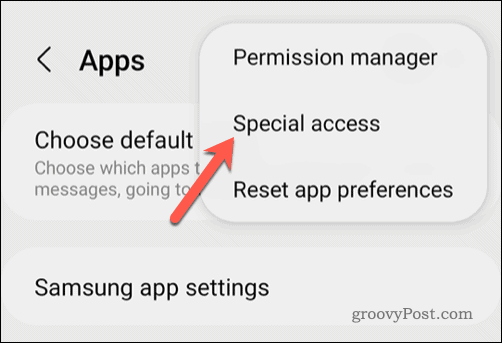
5- In Special access, tap Install unknown apps.
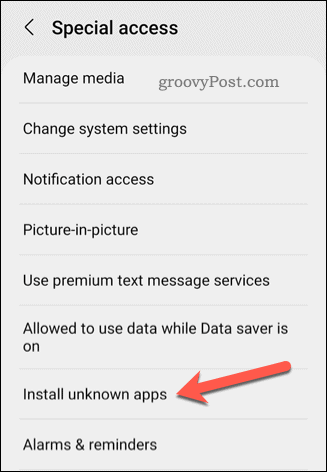
6- Tap the slider next to your web browser or file management app in the list to allow APK installation from it.